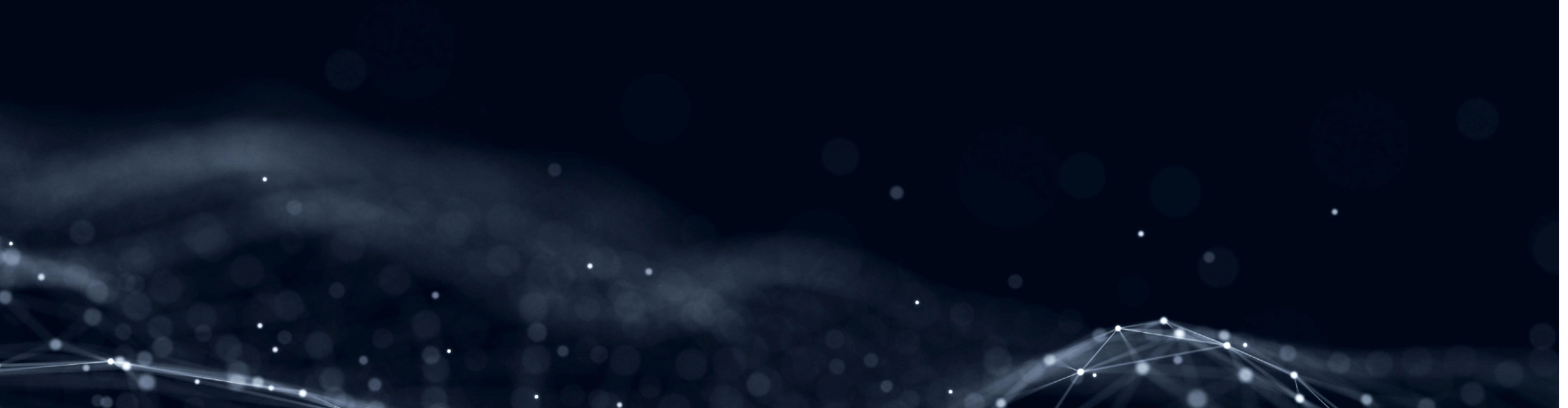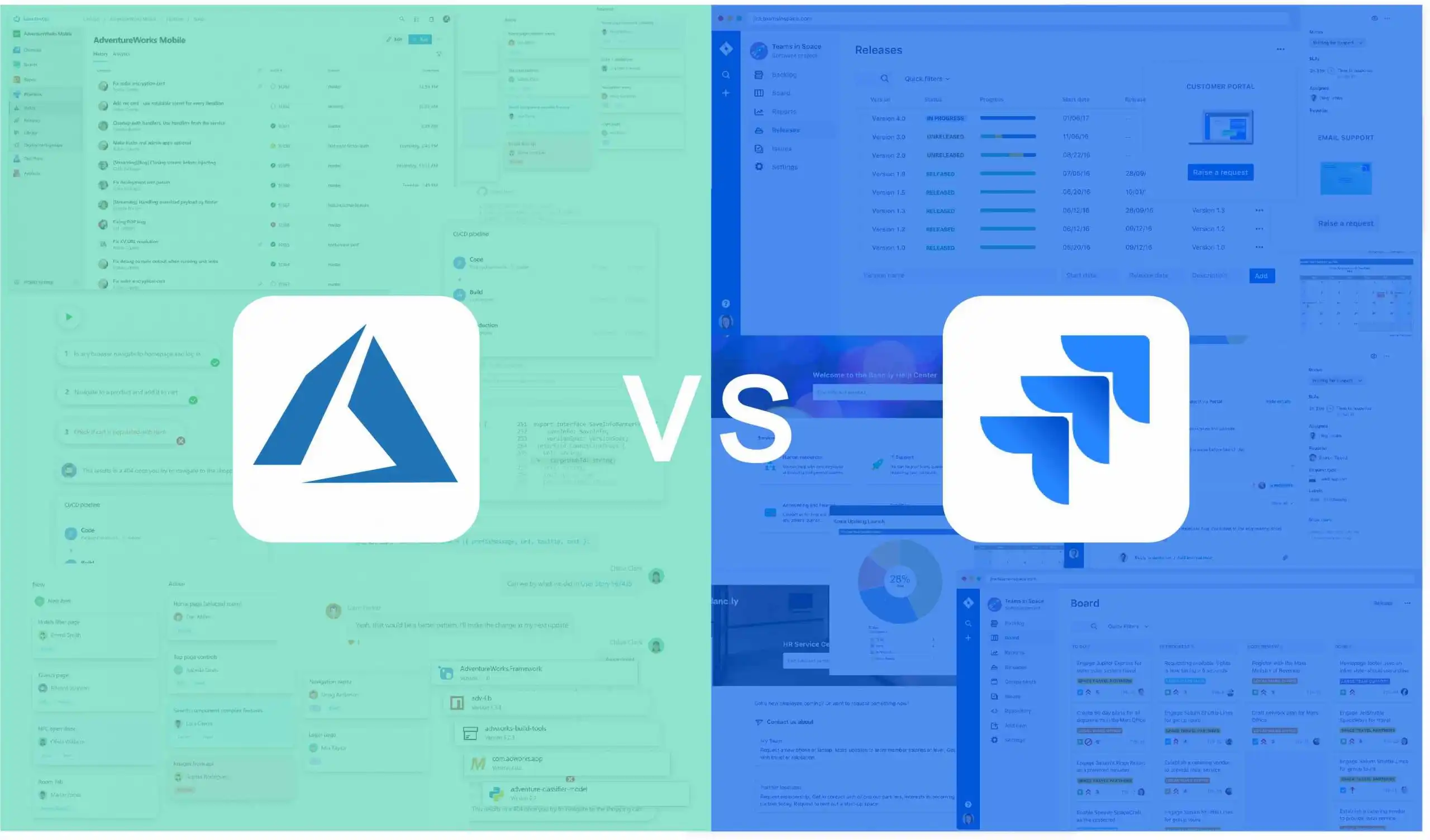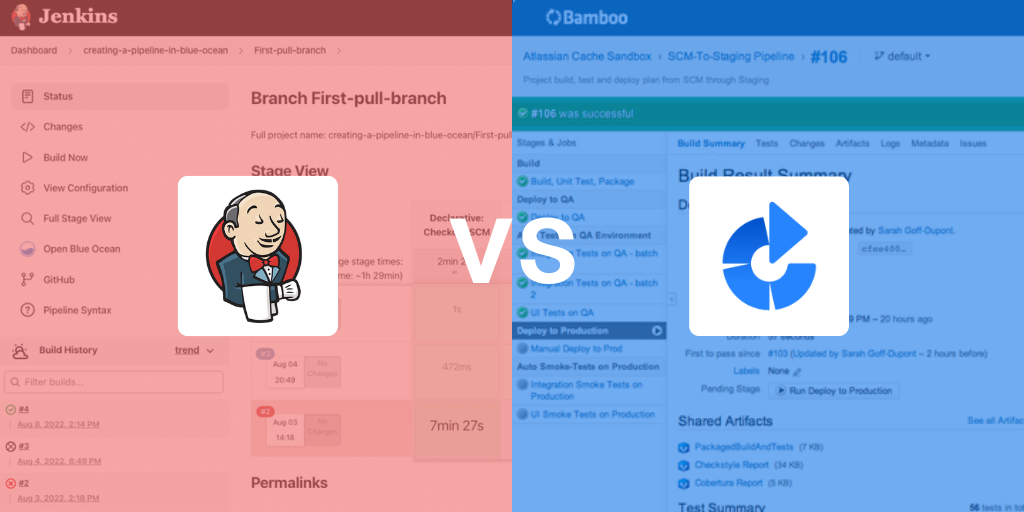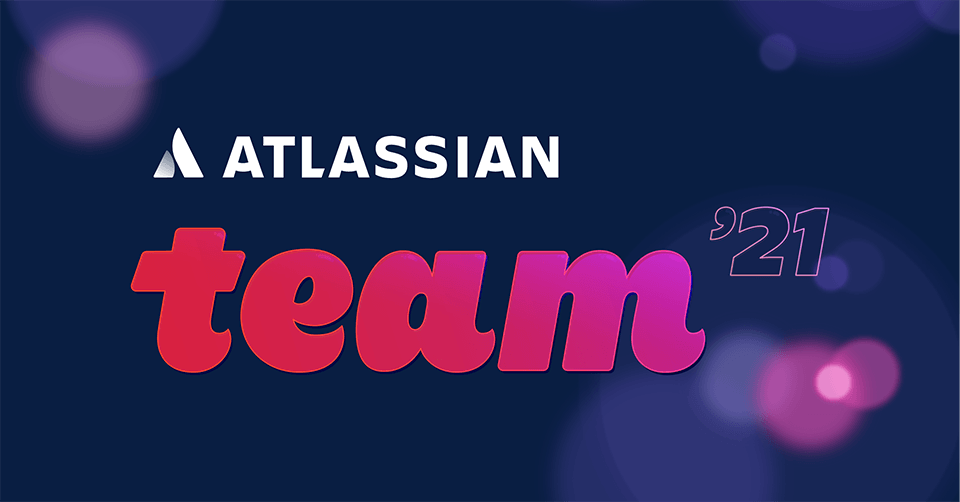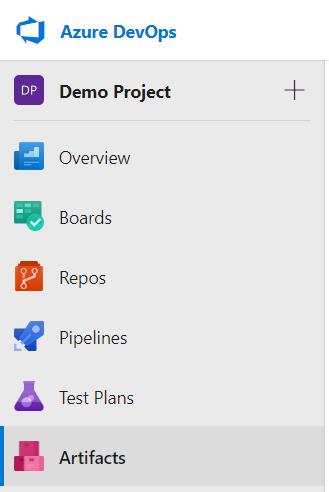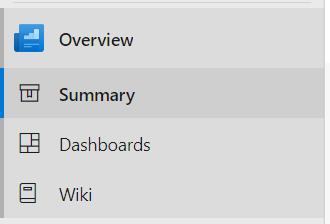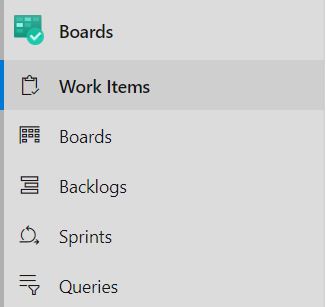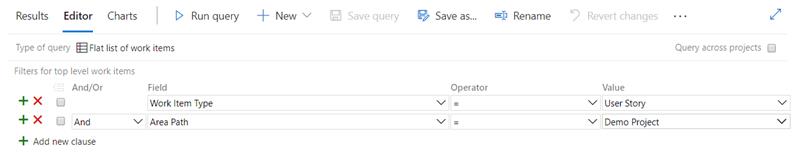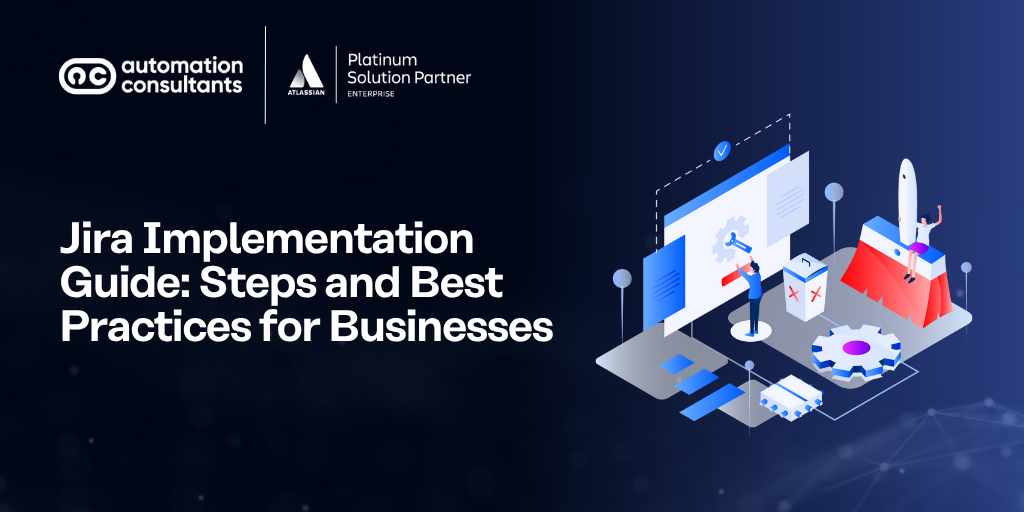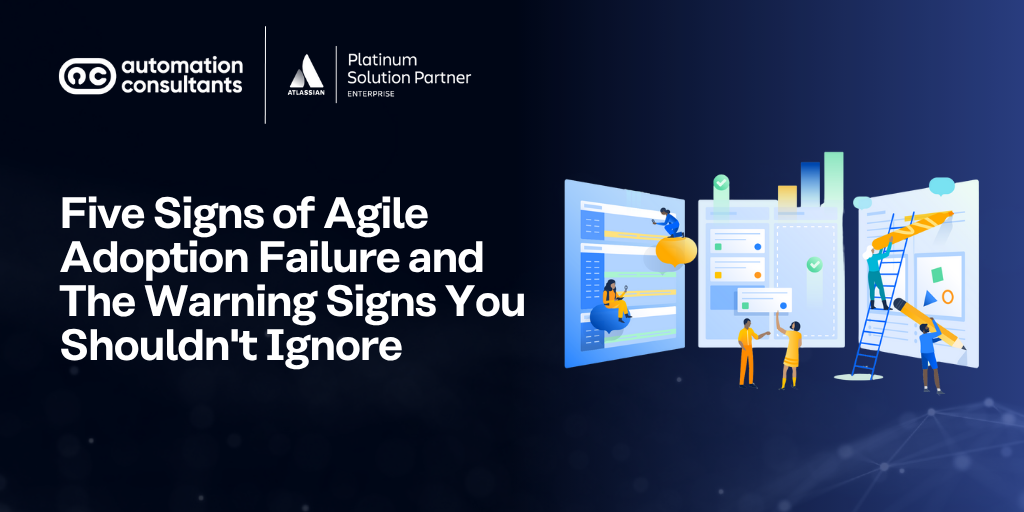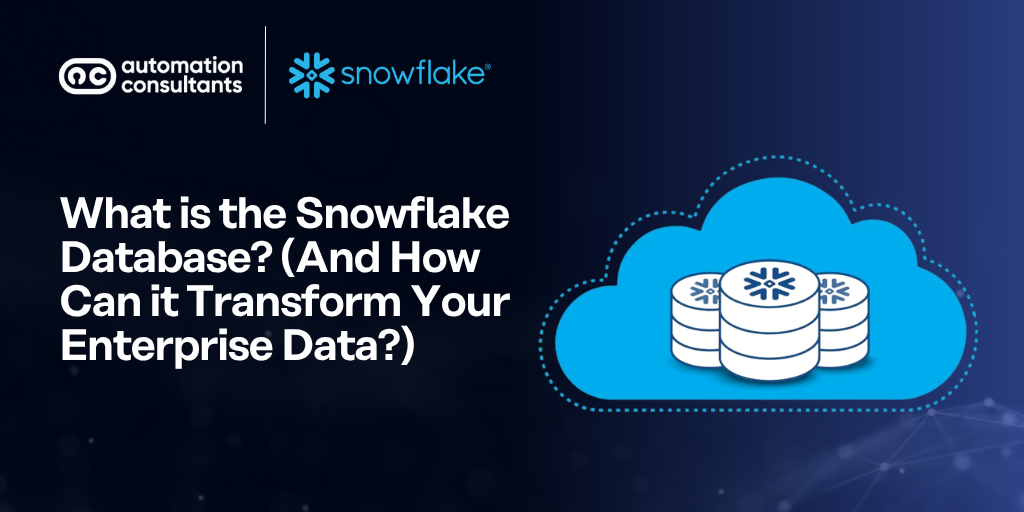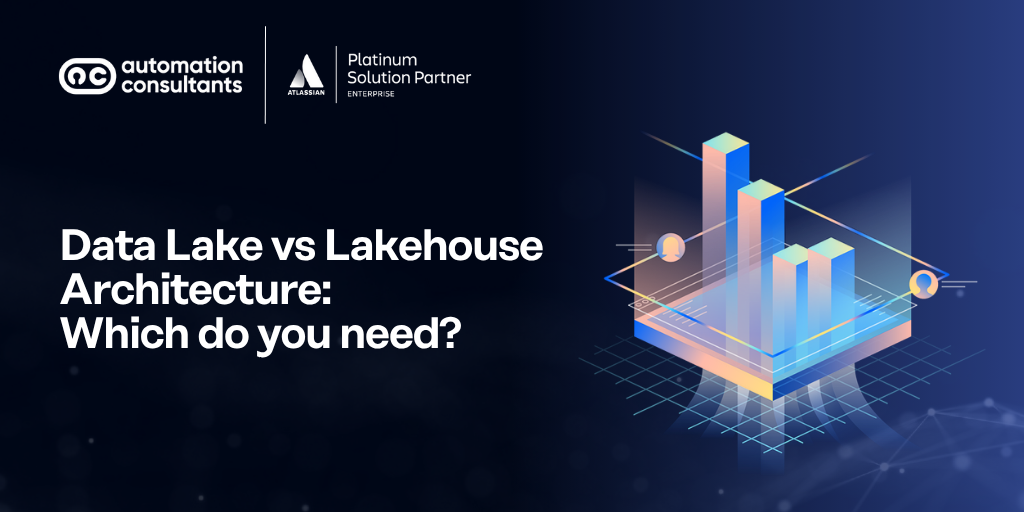Trying to compare Microsoft’s Azure DevOps vs Jira? We’re here to help.
A core product within the Atlassian System of Work, Jira offers a wide range of functionality for Agile software development and wider business teams, making it one of the most comprehensive Agile project management tools on the market today.
The Azure DevOps platform, meanwhile, supports the end-to-end software development process, from requirements management to testing and release. It tends to be positioned towards more technical teams, whereas Jira is increasingly evolving into a project management tool for all teams.
Despite these differences, the two products are often considered side-by-side when organisations are seeking new project management software.
So, in this article, we’ll examine Microsoft’s software development project management and issue tracking tool, Azure DevOps (previously Visual Studio Team Services), and compare it against Atlassian’s flagship product, Jira (formerly known as Jira Software).
We’ll primarily concentrate on the differences between Jira and Azure DevOps rather than the similarities—so there’ll be no comparisons between issues! (Although, following the latest Jira product enhancements announced at Team ‘24 Europe, ‘issues’ is no longer the standard terminology within Jira… so perhaps that’s a moot point.) This also means that the Bitbucket-analogous functionality of Azure DevOps will be left for another post.
Azure DevOps at a glance
Azure DevOps offers Agile teams a similar construction to Jira. Every instance is a collection of projects and users, with users assigned to projects and security groups defining what each user can see and do in their assigned projects.
Rather than a workflow, every project in an instance is assigned a ‘process’. A process defines which Work Item Types are available to that project and how they can be interacted with.
Work Items are the building blocks of Azure DevOps. It’s a catch-all term for Issues, Bugs, Epics, Features, User Stories and Tasks (each of which is a Work Item Type). A Work Item is a collection of information in the form of values held in the fields, as well as links to other Work Items and attachments (it’s equivalent to an Issue in Jira).
(Okay, yes we fibbed – we have still mentioned ‘issues’ in this comparison piece!)
Every project contains a number of Teams, Areas, and Iterations. Teams are just a collection of project users. Areas are locations where Work Items live, whilst iteration largely adheres to the common Agile definition.
Jira at a glance
Developed by Atlassian, Jira is similar to Azure DevOps, made up as it is of boards, projects, tasks and users.
Regarded as the most popular Agile work management software, Jira supports two key Agile frameworks with its Scrum and Kaban templates.
We actually took a deep dive into using Jira for Scrum vs Kanban in this blog post. Well worth a read if you’d like to explore some of Jira’s Agile capabilities in more depth.
Now, Jira is continually evolving (as you’d expect all tools to in the current tech landscape), and we’ve been keeping a close watch on its AI capabilities. Recently announced (although still in Beta when we last checked) was Atlassian’s AI work breakdown feature in Jira, whereby Atlassian Intelligence can suggest how to break epics down into issues or sub-tasks. This looks set to save teams working in Jira considerable time and effort.
Jira Plans (formerly known as Advanced Roadmaps) has undergone significant improvements, now enabling teams to better visualise and plan across multiple projects and teams. This feature also supports advanced scenarios like dependency mapping and capacity planning, with the added benefit of scenario planning to model different project paths.
Jira also offers global automation rules, which can be applied across multiple projects to enforce consistency, alongside enhanced trigger conditions for automating complex workflows. For non-technical teams, Jira’s range of business team templates (as a result of its consolidation with Jira Work Management, announced at Team ‘24 in Las Vegas) introduces new form-building features, making it easier for business teams to manage their projects within the Jira ecosystem
Unlock the full potential of Jira for your team! Whether you’re setting up, optimizing, or transitioning, our experts provide tailored solutions to fit your needs. Contact us today to simplify workflows, enhance collaboration, and drive success.
A comparison between Azure DevOps and Jira
It’s time to answer the big question. Is Azure DevOps (ADO) any good? And if so, how does Azure DevOps vs Jira measure up? Well, what I’ve always said is this: If it worked, it would be an excellent low-cost, simple alternative to Jira (with the added bonus of an excellent test management extension). Unfortunately, historically, it hasn’t always worked.
Let’s unpack this a little by comparing three key areas:
Pricing
Azure DevOps provides five ‘Basic’ users and an unlimited number of ‘Stakeholder’ users for free. ‘Basic’ level is required for any kind of software development team or system administration, but your standard user should be fine with a free licence. The Test Manager licence is pricier, but, importantly, it only needs to be bought by users who will be scripting or managing test plans – not by users executing tests. So, if you’re smart about the kinds of licence you allocate, a very large instance with full testing capabilities can be run for under $300 a month (link to a full breakdown of pricing).
Simplicity
This is a bit of a double-edged sword. Azure DevOps does not have the same level of customisation available as Jira. However, whatever customisation there is is very simple to set up. Therefore, it does not require the same level of technical expertise to administer an Azure DevOps instance as a Jira instance sometimes does.
It doesn’t always work…
At the time of writing this, the number of bugs we’ve encountered – even on core processes – is notable. Most of these are cosmetic, like dropdown lists not rendering correctly or free text stylings disappearing, but some have been more detrimental.
A large-scale migration from Azure DevOps to Jira. Sounds interesting? Dive into this case study to explore how a global shipping and logistics giant moved from Azure DevOps to the Atlassian Cloud – and how we guided them through it.
Integration and ecosystem: Expanding the capabilities of Azure DevOps and Jira
Before we conclude our comparison of Azure DevOps vs Jira, let’s pause for a moment to look at the bigger picture. In this section, we’ll explore integrations across both the Microsoft and Atlassian ecosystems, alongside third-party tools.
Azure DevOps ecosystem
Azure DevOps offers a complete suite of tools for software application development, integrating seamlessly with Azure infrastructure and other Cloud services. This integration allows teams to cover the entire software development lifecycle, from planning and coding to testing and deployment. Azure pipelines for continuous integration are a core feature, enabling efficient build and release processes that leverage the power of Azure cloud services.
Additionally, the Azure DevOps marketplace offers a wide range of extensions that enhance its capabilities, providing customisation options to meet the unique requirements of different projects.
Recent updates include enhanced GitHub integration, particularly with GitHub Actions and Dependabot for better automation and security management, making Azure DevOps a more cohesive part of the broader Microsoft ecosystem. The improved Pipeline Analytics and Azure DevOps Insights now provide deeper insights into development processes, aiding continuous improvement.
Jira ecosystem
Jira, meanwhile, integrates seamlessly with products across the Atlassian techstack. One example is its integration with Confluence, Atlassian’s collaborative platform, to provide a cohesive environment for documentation and communication, thus facilitating collaboration and project management.
Recent updates have also improved the integration between Jira and Jira Align, making it easier for large enterprises to scale Agile practices and maintain visibility from teams to executives. Finally, its integration with Jira Service Management ensures a flow of actions and data between Development and Operations, for faster incident investigation and resolution.
Jira vs Azure DevOps: The verdict
So, should you use Jira or consider moving to Azure DevOps?
Microsoft Azure DevOps has made substantial strides with recent updates, including enhanced GitHub integration, improved security features like Role-Based Access Control (RBAC) and security scanning tools, and advanced reporting and analytics through Azure DevOps Insights and Pipeline Analytics.
Additionally, the release of Test Plans 2.0 and deeper Kubernetes support have bolstered its Test Management (limitations of which we previously found frustrating) and deployment capabilities. These enhancements make Azure DevOps a compelling option, especially for teams deeply embedded in the Microsoft ecosystem or those seeking robust integration with GitHub and enhanced automation features.
However, despite these improvements, Azure DevOps still grapples with some lingering issues, particularly within its Test Management module.
On the other hand, Atlassian’s Jira remains a more mature and stable platform. It offers unparalleled customisation through Jira Query Language (JQL), comprehensive Advanced Roadmaps (as we mentioned, now called Jira Plans), and extensive automation capabilities.
Its integration with Jira Service Management, Confluence and Jira Align further strengthens its position as a robust tool for both Agile teams and larger enterprises requiring scalable solutions. Jira’s consistent performance and rich feature set make it a reliable choice for teams prioritising stability and extensive customisation.
Whilst Azure DevOps has evolved significantly and presents a strong case for teams looking for integrated development and DevOps solutions, Jira still stands out as the safer and more versatile choice for most organisations.
For those prioritising seamless integration with Microsoft tools and services or requiring advanced DevOps functionalities, Azure DevOps is certainly worth considering as it continues to mature and expand its capabilities.
However, from our perspective, it’s Jira’s proven stability, extensive customisation options, and mature ecosystem make it the preferred option for teams seeking a dependable project management tool.
Still unsure? Learn more about our DevOps consultation services.
Learn the Key Differences Between Jira Software vs Jira Align