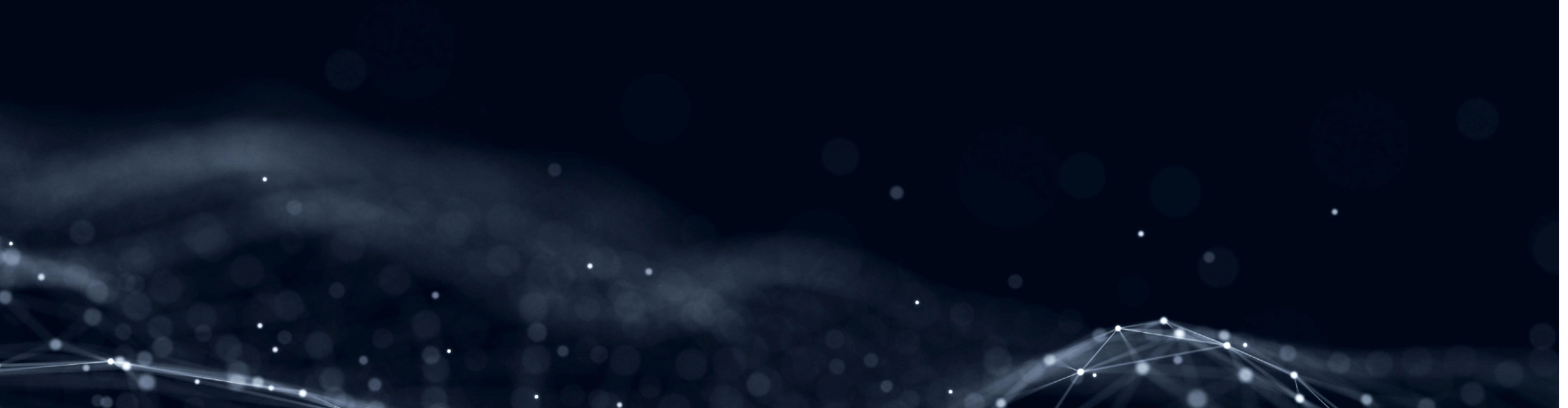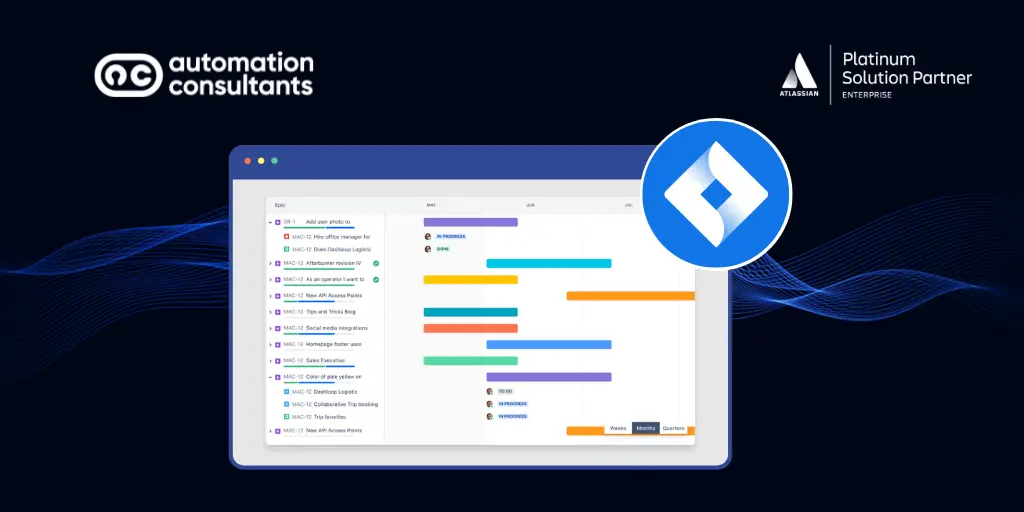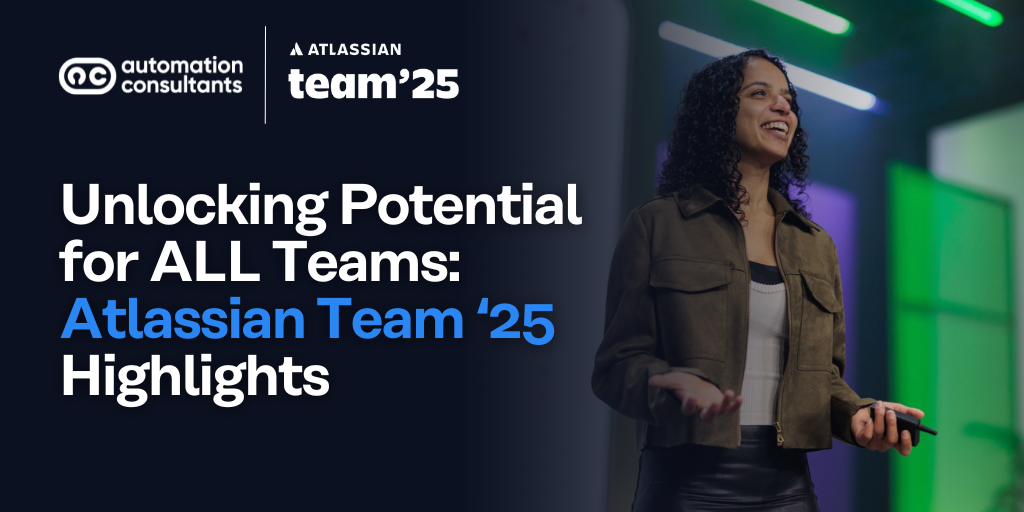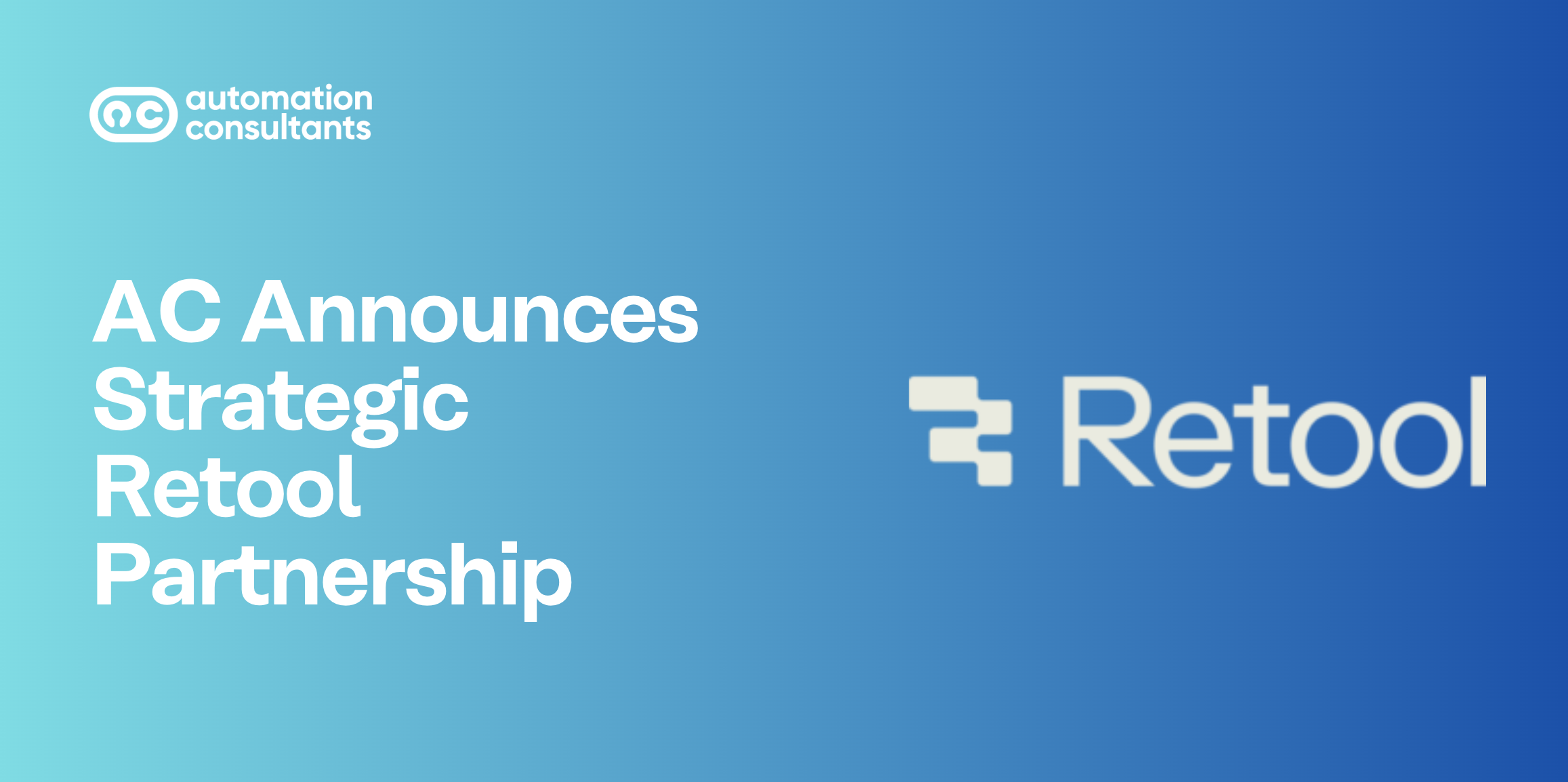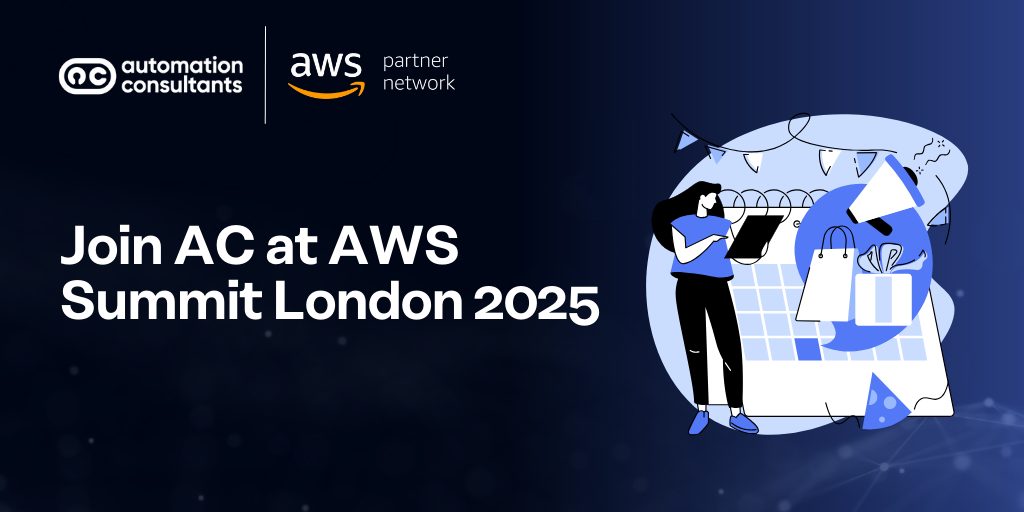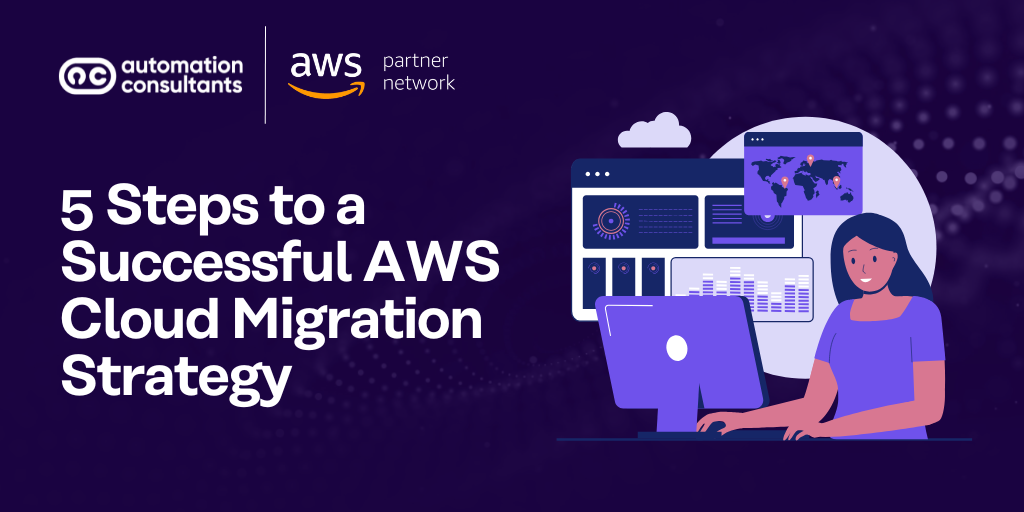Welcome to the first in our series on managing large Jira instances.
Now, we imagine that you’ve arrived at this post because you’re facing one of two scenarios.
The first could be that your organisation is growing rapidly, so you’re preparing for your Jira instance to also increase in size.
Alternatively, perhaps you’re an enterprise which has had a large Jira instance for some time. You’ve been managing it internally so far, but it’s now becoming too much for your in-house resource to handle alone.
If either of these scenarios sound familiar, then you’re in the right place. With years (and years!) of experience supporting organisations with large instances, we’re ideally placed to give you guidance and practical advice.
Today, we’re focusing on how to manage projects in a large Jira instance.
We’ll explore:
The role of Jira Admins in managing projects in a large instance
How to manage project roles
The importance of role-based access
How to use tools to support your project hygiene
How to achieve a bird’s eye view across your projects
Using roadmaps for your projects
Shall we begin?
How do you define a large Jira instance?
Generally, we’d define a large Jira instance as having more than 1,000 users and/or more than 150k issues.
Back in 2018, Atlassian ran a research project with some of its largest customers, and discovered that the biggest Jira instance had over 100k users. Another had 5 million issues (yes, you read that right) – all within just one instance.
Despite these eye-watering figures, it’s very possible to have a well-maintained and effective large Jira instance.
The key is to scale in a sustainable manner, embed clear standards and change management processes, and to maintain an ongoing Jira clean up and optimisation routine.
It’s also imperative to make sure you have the right support on hand. This could delivered by an internal team, or you might choose to outsource some tasks and maintenance.
Are you at a point where you need additional support with your large Jira instance? If so, why not talk to our Managed Services Team here at AC? Think of us as your extra pair of hands. From ongoing expert support, to one-off projects, we’re a dedicated team of Atlassian-certified specialists, and we’d welcome the opportunity to advise and help your team.
How to manage multiple projects within Jira
Ensure your Admins keep an eye on projects
When you have a large Jira instance, projects can pile up quickly and become unmanageable.
To mitigate this risk, appoint relevant Admins to keep tabs on your projects and find any inactive or empty ones. Your Admins can then decide whether these projects should be archived or merged to another project.
Where you have inactive projects that contain sensitive data, we’d recommend that you delete these.
Managing project roles
Make sure that Project Leads (or any project-specific roles for that matter) are assigned correctly.
Again, this responsibility could sit with your Jira Admins (or Project Admins). Ideally, they should review project roles on a regular basis and update them when required.
Normally, we’d expect Project Leads to use automation rules and assign it to themselves. However, you may come across cases where the Project Lead has changed, or where they have left your organisation entirely. If their account has been deleted or deemed inactive, but the automation rules still need to be used, you may encounter some problems.
To combat this, the Project and/or Jira Admin should share responsibility for making sure that they update any Project Lead assigned to a project.
The same principle can also apply to other configurations within a project, such as Component Lead.
Again, this point hinges on the importance of regularly reviewing and, when required, updating elements within your Jira projects. This frequent housekeeping ensures that you can maintain active project roles, and reduce the risk of issues arising – which in a large instance can otherwise be challenging to keep on top of.
Establish role-based access to projects
When working with large instances, potentially with tens upon tens of thousands of users, you need to know what type of projects are accessible to which users.
This is important to maintain order and clarity. Establishing role-based access also supports a culture of standardisation, which is essential to help you keep control of large instances.
Perhaps most crucially, however, this point supports strong information security practices. Clear and appropriate access controls protect the data within your instance, and should give you the confidence that unauthorised roles cannot ‘slip under the net’ as it were, hiding amongst high numbers of users.
Alongside this, and for an enhanced approach to information security, you may also want to consider individual issue security levels to access certain parts of particularly large projects.
If you don’t have a team of Jira Admins already in place – or your Admins are increasingly finding their workload is stretched – why not turn to us? With our Atlassian Admin offering, you can outsource projects or improvements to our experienced team. The work could range from application configuration to environmental and data management, and our team of Atlassian experts will essentially act as your Jira Admins. If this sounds valuable, why not talk to us today?
Using tools to support your project hygiene
The Atlassian Marketplace is thriving with apps to extend and enhance Jira’s capabilities.
One of these is Optimizer for Jira. Often described as a ‘Jira Admin’s best friend’, Optimizer for Jira is designed to make if easier to keep on top of your Jira housekeeping. It’s also created by our development arm over at AppFox – a team dedicated to delivering award-winning apps for Atlassian products.
Let’s say, for example, that you want to change a project lead across 10 different projects. You can use Optimizer’s ‘bulk actions’ feature to do this quickly and simply.
You can also use the app as an identification tool, such as to locate inactive projects, or low-use schemes. This enables you to maintain high levels of hygiene, to prepare for Jira clean up activity, and to uphold standards. After projects are deleted, you could use Optimizer to remove unused schemes – again, with the bulk actions tool.
Available for Data Center and Cloud, you can try Optimizer for Jira for free from the Atlassian Marketplace.
Use dashboards and filters for a high level overview
In large instances, achieving a bird’s eye view can be challenging with so much data. So, we always encourage organisations to make use of dashboards and filters to enable you to view multiple projects.
You can also set up multiple scrum boards for a large project, to enable each team to have their own boards.
Now, normally people aren’t even aware that this is possible!
In our experience, we have seen very few projects making use of multiple boards, but we would encourage you to explore this feature. Multiple boards can make it easier for Team Leads and other team members to keep track of daily or weekly work – especially in a large project. The boards can also provide visibility at a high level across teams, which is valuable for projects with regular collaboration.
Make the most of roadmaps
As you may be aware, there are two levels of roadmaps (also known as timelines) available to Jira users: ‘basic’ and ‘advanced’. (Do note that advanced is only available in Jira Cloud Premium and Enterprise plans).
This feature enables you to create roadmaps for your projects, laddering work, mapping out dependencies and tracking your team’s progress.
These are particularly valuable in large instances as they can be accessed by multiple teams – so this means you can set up cross-team roadmaps.
Let’s take a moment to focus on the way you can lay out issues in a project. Using roadmaps, you can customise the layout of your issues, based on the view that works best for a team. This same layout configuration can also be copied across projects, which saves considerable time when you’re setting up new work.
Crucially, it ensures that most of your projects will have a consistent layout. Read more about Jira training.
If your Jira instance is scaling rapidly and you don’t feel you’re in a position to manage it effectively, why not talk to us now to help make things clearer? We’re here to guide you through each step of your Jira journey, whether that be fully-managed Atlassian hosting, supporting you with Jira licensing, or running your migration project. In short, we can be your companion from day one. Ready for us to come with you?
Project best practice in large Jira instances
We hope today’s deep dive on managing projects in large Jira instances has been valuable.
Best practice is important no matter what size your instance – but it becomes even more crucial when you’re dealing with large instances.
Ultimately, the key to managing your projects successfully in a large Jira instance is to ensure you have the resource and experience to do the following:
Keep on top of active projects and identify (and action accordingly) inactive or old projects
Use a tool like Optimizer for Jira to support you with this work
Establish a sustainable culture of role-based access, which supports strong data protection
Make the most of features within Jira, like multiple boards or roadmaps, to manage multiple or large scale projects.
In closing
If you’re managing a large Jira instance, you’ll know that it takes a lot of time and resource!
So, perhaps it’s time to consider freeing up some of your to-do list and outsourcing elements of this work. Not only will you recoup valuable time, you can also be confident that your Jira instance is being looked after by a truly safe and experienced pair of hands.
Here at Automation Consultants, our Managed Services team can work with you on an ongoing basis, or on specific projects. We’re here to help you as much (or as little!) as you need.
We also offer Jira training courses below: