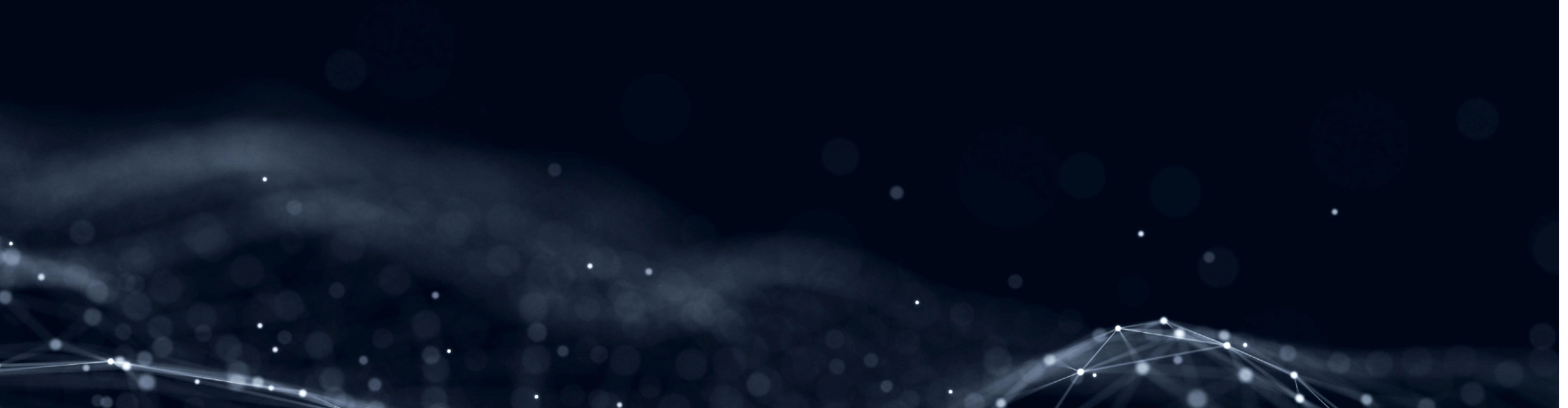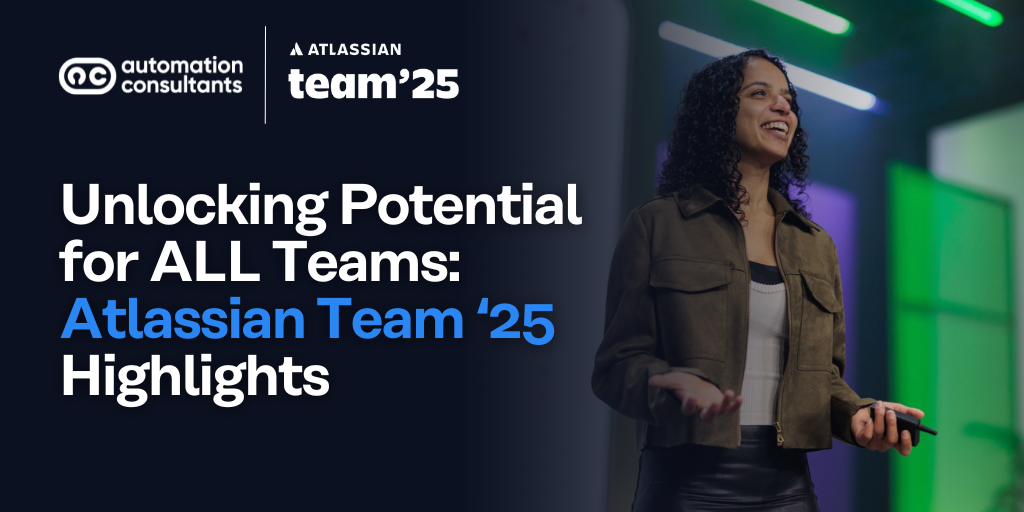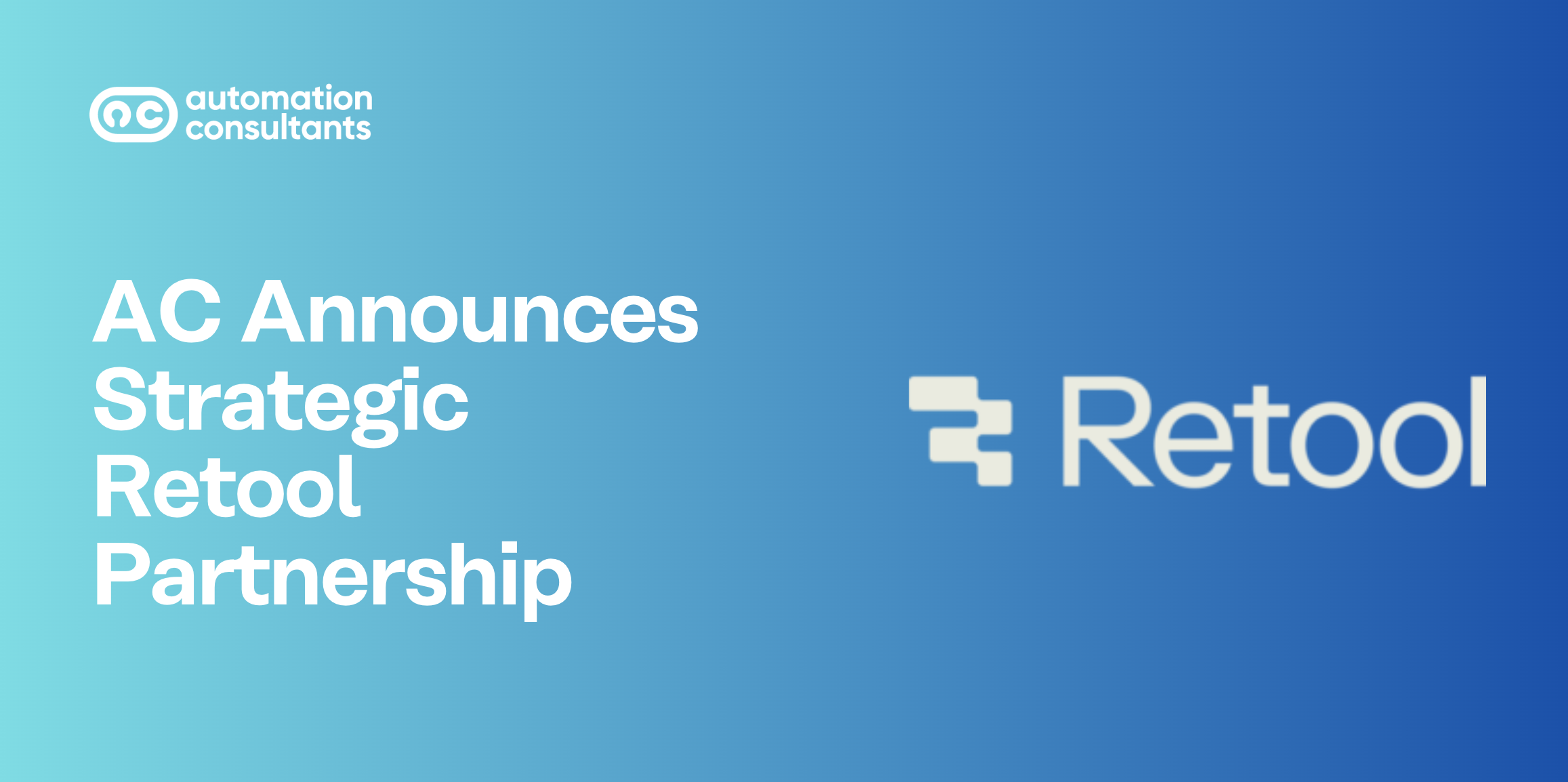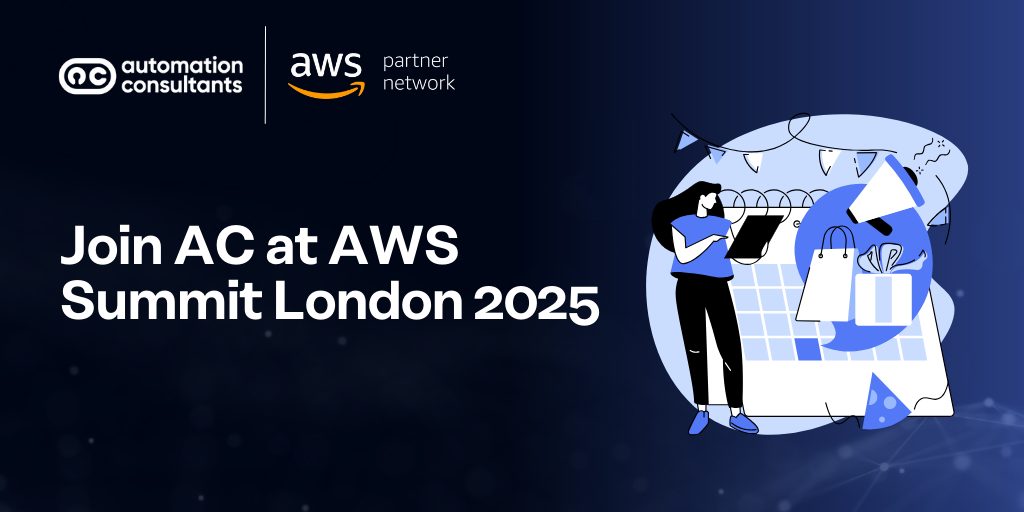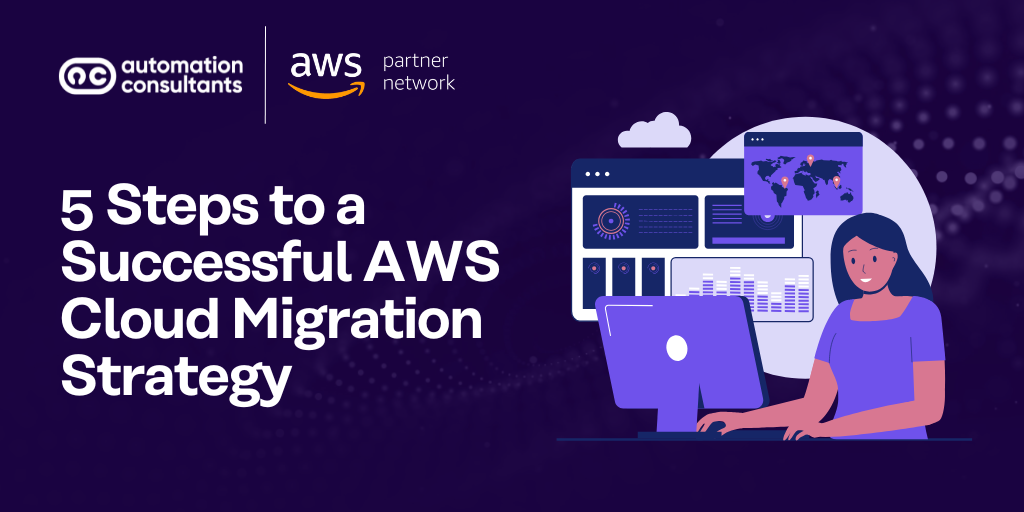One of the primary benefits of Jira Software Data Center is its downtime, particularly for larger enterprises. The larger your user base, the costlier an outage becomes, so it’s worth deploying Data Center for its high availability and performance.
Managing a zero downtime upgrade for Jira Data Center
The zero downtime upgrade method the upgrade mode that allows the nodes of your Jira cluster to run on different versions of Jira while you upgrade them one by one. With this method, Jira remains fully functional whilst you’re upgrading.
Before you start the zero downtime upgrade, you need to make sure you’ve done the following:
1. Get the installer you need for the version you want to update to
2. Research the version you’re intending to upgrade to
3. Check that your OS, database and platform are supported by your intended upgrade
4. Check your apps (also known as add-ons or plugins) support your intended upgrade
5. Make sure your database is backed up
6. Enable and update your Support Healthcheck, Instance Health and Support Tools plugins (Atlassian strongly discourages admins from updating apps during a zero downtime upgrade)
7. Confirm that all your nodes are running on the same version – this is required for the upgrade mode to work. If you forget to do this, you can shut down the non-upgraded node, upgrade it and then re-join it with the rest of the Data Center cluster, but it’s much better to do it beforehand.
Once you’ve gone through the checklist above, go into applications, then upgrades. From there, you can put Jira into upgrade mode.
Once the upgrade begins, each node will shut down, upgrade and then start again, one at a time. This means that when one node is unavailable, the traffic can shift to one of the other nodes. This avoids downtime, but the process might still affect overall performance, so don’t schedule your zero downtime upgrade at peak time.
Atlassian doesn’t recommend upgrading apps during a zero downtime upgrade. Instead, it recommends upgrading them after Jira Data Center has been updated, because when a node is upgraded, it will automatically pick up the upgraded, compatible app.
If, for whatever reason, the upgrade fails, you can roll back to a previous version of Jira Software. Note that the database schema will update after the first node is updated, but all schema changes will work with previous versions, so this shouldn’t cause any issues.
Finalising the upgrade is the last step of the process – up until that point, you can choose to roll back to the previous version.
Work with an Enterprise Platinum Solution Partner
Automation Consultants is an Enterprise Platinum Solution partner. We can help you manage any updates to your Jira Software Data Center with minimal disruption and offer consulting to ensure peak performance.
Our consultants can help you resolve any issues you’re having with your applications, and provide comprehensive monitoring of your systems, so that we can fix problems before they occur. We provide advice on all the apps that integrate with your Atlassian solutions and can offer support 24/7 if needed.
To further discuss using your Jira Software or Atlassian Data Center needs, contact us today.